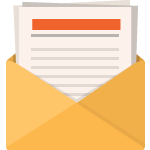What is iPaaS
iPaaS, or Integration Platform-as-a-Service, represents a cloud-based integration platform offered by the CTO organization. It facilitates the development and management of application integrations, APIs, and microservices throughout both digital and IT landscapes.
This platform enables effortless connectivity between applications or systems, along with the management of APIs, and fosters integration with trading partners adhering to standards and governance set forth by the federated model under the Integrated Center for Excellence (ICE). Designed for ease of access, iPaaS boasts a user-friendly, self-service interface that caters to both developers and non-technical users.
Prerequisites
- Anypoint Platform Account: You need an account on Anypoint Platform. If you don’t have one, you can sign up on their website.
- System Requirements: Ensure your system meets the requirements for running Flex Gateway. This includes sufficient memory, CPU, and proper network configurations.
- Software Dependencies: Depending on the mode of deployment (containerized or non-containerized), you may need Docker or other related tools.
Installation Steps

Recommended Activities

Download Flex Gateway
To download the Flex Gateway Docker image, run the following command in a terminal window:
docker pull mulesoft/flex-gateway:latest
Register Flex Gateway
- Create a new directory by running: mkdir flex-registration
- Navigate to the new directory by running: cd flex-registration
- Log in to Anypoint PlatformLeaving the Site with your Anypoint username and password.
- Select Runtime Manager.
- Click on the Flex Gateways tab in the side navigation panel.
- Click Add Gateway.
- Select Docker
- Copy the code block in the Register your gateway section. The code block contains your unique organization ID and token.
The following screenshot of the Add a Flex Gateway page highlights the code block to copy

9. Run the copied code block in your terminal window, making sure to first replace <gateway-name> with a name, such as my-gw.
10. In Runtime Manager, select Flex Gateways from the side navigation panel.
Your registered Flex Gateway now appears in the list of gateways.
Run Flex Gateway
To run Flex Gateway, run the following in a terminal window:
docker run --rm -v "$(pwd)":/usr/local/share/mulesoft/flex-gateway/conf.d -p 8081:8081 mulesoft/flex-gateway
A new Flex Gateway instance is now running in your terminal window.
Publish a Simple API
- Select API Manager from the Anypoint Platform menu.
- Click Add API, followed by Add new API:

3. From the Add API page, select Flex Gateway as your runtime.
4. Select your registered gateway in the Select a gateway section.
5. Click Next. The following screenshot of the Add API page highlights the specified options:

6. Click Create New API.
7. Specify an API name and select HTTP API as the asset type.
8. Click Next.
9. From the Endpoint page, enter the following in the Implementation URI field:
https://jsonplaceholder.typicode.com/
10. Enter 8081 in the Port field.
11. Click Next.
12. Click Save & Deploy. Inside the gateway instance Docker container, all HTTP requests made to localhost on port 8081 are now proxied to the jsonplaceholder service.
13.
curl -s -o /dev/null -w "%{http_code}n" --request GET 'http://localhost:8081/'
![]()